skip to main |
skip to sidebar
Shark Bait made a point in a comment on my post about Snap Shots™ that I actually meant to make in my post and forgot. Oops! lol
If you do NOT like the Snap Shots™ widget while you are visiting a blog you can disable it at the top of the Snap Shots™ screen. There is a little gear (a circle with spokes) and when you hover over it the option to disable is there.
Thank you Shark Bait for reminding me! Have a great day everyone!
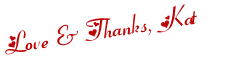
I've added something new to all my blogs. Do you know what it is? Try putting your mouse over this --> One of my favorite places :)
Do you see the screen that opened and showed you a picture of the site that clicking the link I added will take you to? Isn't that neat?! That's Snap Shots™ at work!
Snap Shots™ lets you see where the link is going to take you before you click on it. I just think that's awesome. What do you think? Do you want to add it to your site? Here's what you do:
1. Go here
2. At the top it says Publishers/Bloggers and immediately to the left of that it says Get Started. Click on that.
3. Enter your email address. An email will be sent to you. You'll need to verify your email address in order to access some of the stuff on the site but you can keep editing your site information before you do that if you want.
4. Customize
- Enter your blog URL
- Choose what color you want your Snap Shots™ box to be
- Under Advanced Settings choose what options you want your box to show. I only have Enable for External Links and Enable for Internal Links checked but all of the options have explanations next to them so you can decide what you want to show on your site.
- Once you've verified your email address, you can also go under Snap Shares™ and decide what kind of ads to show on your box
5. Once you're happy with your settings click on Continue. It will take you to a page that lets you add the widget with one click. Once your blog layout page opens, place the Snap Shots™ widget where you want it and save your layout.
6. If it doesn't let you add with one click, copy the script code and go back to your blog layout. Add a gadget HTML/JavaScript and paste the code into it. Place it where you want it and save your layout.
You now have Snap Shots™ enabled on your blog! I think it's cool stuff :)
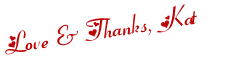
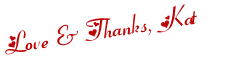
 Twitter
Twitter Facebook
Facebook Kats Kreations
Kats Kreations **Blog Tips**
**Blog Tips** RSS
RSS




