I've been getting emails about Blogger Pages. They all say pretty much the same thing:
I don't get it. I don't know how to make them. Help!
No problem :)
I told you basically how to set your pages up in my last post about them. Click here if you missed that post. Today I'll go into some details.
1. Decide what you want your pages to be. You can have 10 of them and if you've noticed my pages on my sidebar, then you'll see that I have 10 of them on each of my blogs.
2. You create your pages just like you create a post. I'm going to tell you how I created my About Me page, my Memes page and my Blog Tips page.
- About Me: First I found a picture on Photobucket that said About Me and I saved it to my album there. I copied the HTML code and pasted that onto my page (if you don't know how to do that then click here for instructions). Then I added my picture. I wrote some stuff about myself and added that under the picture. Then I got the link to my Blogger profile page (go to your Dashboard and by your picture it says "View Profile", click that and you are on your profile. Copy the address at the top of the page:
Write whatever you want. I wrote "Click here to view my full profile". Link your profile page address to the words you chose. When you are happy with the page select "Publish Page". One note, I discovered that all you get is errors when you tell it to "Allow Comments" under "Page Options" so I chose not to allow comments on my pages.
- Memes: For my memes page I again used Photobucket to add the pictures. I uploaded the pictures to my account, copied the HTML code and pasted them into the page. I added links to the original blogs that host the memes (click here to learn how to do that) and published.
- Blog Tips: This page is almost all links. From my dashboard I went to Edit Posts. On the left hand side of that page is a list of all my labels. I selected the one that says Blog Tips and that brought up all my posts that have the label blog tips. Next to each post it says Edit and View. I viewed each post. On my page I wrote the name of each post, copied the address of each post I viewed and linked them to the appropriate titles that I had written. As I write new tips I add them to that page by going to Edit Pages (that's here) and adding the new title and link to the page. Publish when you're done.
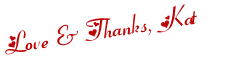
 Twitter
Twitter Facebook
Facebook Kats Kreations
Kats Kreations **Blog Tips**
**Blog Tips** RSS
RSS






0 of the people I love gave me love:
Post a Comment
I hope you have a beautiful day! ♥