I told you yesterday how to link Photobucket pictures to different sites and then last night I had a new Blogland friend of mine ask me how she could put a picture in her post that was animated. That's what I'm going to tell you about today. First though, let me tell you about the new friend :)
Her blog is here: Canadian Blogger
And she gave me this lovely thank you for helping her:
You are quite welcome Terry! And thank you for giving it to me!!
I've told you several times now about Photobucket and encouraged you to make an account there. If you need more reasons then here are a few:
1. It's free
2. You can upload tons of pictures (I have almost 2000 and have only used 44% of my storage space and only 7% of my bandwidth) which makes them safe from loss in the event that your computer crashes...which mine has done twice.
3. You can upload videos and make slideshows
4. You can save your Blogger/Wordpress space by adding pictures using HTML
5. You can choose from tons (probably millions) of pictures that other people share including animated pictures like the one Terry gave me
Convinced? Cool :) Oh, and I don't get anything for telling you this stuff....I just really like Photobucket and it's been a lot of help to me and I like to share stuff that works.
The reason above that I'd like to talk to you a little bit more about today is #4. When you upload a picture to your blog post, it uses space. You are only allowed so much space and after that you won't be able to upload pictures anymore. Granted it's quite a lot of space but I like saving things and this is something I can actually not use up thanks to Photobucket.
When you save a picture to your Photobucket album it gives you three different codes:
1. Direct Link: This works for uploading pictures to your blog or giving someone a link to a picture. It still uses your space on Blogger/Wordpress but if you want to use it you can. When you select "Add Image" there is a place that says "Or add an image from the web". That's where you put that code. If you just wanted someone to be able to visit your picture (I sometimes send these links on Yahoo Messenger) then just give them the Direct Link: http://i269.photobucket.com/albums/jj57/mommacow39/blog%20stuff/thankyou-1.gif
2. HTML Code: This is the code that you will use to add pictures without using your space. When you put it into your post, go to the tab that says "Edit Html". Your code will look something like this:
(<)a href="http://photobucket.com" target="_blank">(<)img src="http://i269.photobucket.com/albums/jj57/mommacow39/blog%20stuff/thankyou-1.gif" border="0" alt="Photobucket">(<)/a>(Don't forget that I only put the red parenthesis to show you the code and they will not be a part of your code) You either want to delete the parts that I made purple so that all there is is the image code or link it to something else like I told you about yesterday. If you leave the purple section of code then when someone clicks on the picture it will take them to your Photobucket album.
3. HTML Thumb: This is just a smaller version of your picture...a thumbnail. It will look like this if you use it:
When you click on the thumbnail it will take you to a full size picture of your picture.
I hope these tips have helped you today. You are always free to contact me either by leaving comments here or emailing me. I don't mind at all :) Have a wonderful day everyone!
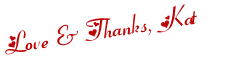
 Twitter
Twitter Facebook
Facebook Kats Kreations
Kats Kreations **Blog Tips**
**Blog Tips** RSS
RSS







2 of the people I love gave me love:
it IS such a great site kathy and so free!!
i have waited a long time to learn this and just because of a sweet comment on my blog yesterday from a girl named kathy, i found you and you helped me!
and when mr. jim gets a little time, he will need your help too!
thank you again..love terry
Thank you Terry ♥ Just send Jim my way and I'll be happy to help him!
Post a Comment
I hope you have a beautiful day! ♥