First, let me say Happy Valentine's Day everyone ♥ This day is all about love and one thing that I love is music. I can't imagine one day of my life going by without music being a part of it. Because of that, I have music on all of my Blogger pages (as well as my Facebook and MySpace pages!).
While I can't imagine a world without music, many people hate it and actually feel like you are imposing something on them by having it on your page. There are a couple things you can do that will keep those people happy and still let you have your music... But I'm getting ahead of myself...
1. You need to get your music.
Project Playlist is what I use for all my music players. They have a great selection of songs and you can customize your player. Plus it's free....of course! Click on the link above (where it says "Project Playlist") and set up your account. I'll wait.
2. OK. Have an account? Great! Now, at the top of the page it says "Create a Playlist". Click it.
3. Name your playlist (where it says "Title"). That's required. If you want, you can add a description. I've named each of mine for whichever blog/page it's on and put the description. For example, this blog's playlist is named "Blog Love" and the description is "My Blog Love blog's playlist". Now click the orange button that says "Create Playlist".
4. It will take you to a page that's gray (it should say "This playlist is empty.") and has this towards the top:
5. See where it says "Search for a song or artist"? Put in any song or artist you want and hit the orange search area (where the magnifying glass is..). You can even put in stuff like "love" or "Christmas" and find songs that fit into those themes.
6. When you search for songs/artists, you'll get a page that looks like this:
I ♥ Willie :)
7. In the square next to the song name, there is an arrow and a plus. The arrow lets you listen to the song to make sure it's the one you want (which I suggest doing because sometimes it's just a snippet of the song and not the whole thing) and the plus adds it to your playlist.
8. When you have all the songs you want on your playlist, go to the top of the page and click on "My Playlists". There are other ways to do this but this is the easiest. Click on the name of the playlist you just created and it will take you back to the gray page that I told you about in #4.
9. Rearrange the songs if you want to.
10. At the bottom of that page it says "Share This Playlist". Click that.
11. It will take you to a page that looks like this:
Here's where you make the non-music lovers happy :)
"Autostart?": Yes means it starts automatically when someone gets to your page. No means it doesn't. Choose which one you'd like. (Another way to make non-music lovers happy is to put the player at the top of your page so that it's convenient for them to stop it from playing.)
"Random/Shuffle?": Yes means that your music will play in a random order. No means that it will play in the order you put the songs on your playlist.
"Custom Skin?": You can add your own skin to personalize your player if you'd like.
"Choose color of your player": You can choose between black, gray, blue, purple, pink, red or green.
12. When you have your player the way you want it, click on the orange button that says "Get Code". It will take you to a page that looks like this:
Copy the code where it says "Embed code".
13. Go to your Blogger dashboard.
14. Go to "Layout" and then "Page elements".
15. "Add a Gadget" and then "HTML/JavaScript".
16. Paste the code into the widget. Select "save" on the widget.
17. Place the widget where you want it on your layout. At the top of your layout page, choose "Preview" to make sure it looks right and then "Save".
That's it! You have music on your page now :)
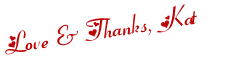
*UPDATE: Since Blogger has added pages to our blogs, my music is now on a separate page. This is a good option to keep other people happy because it won't automatically start playing when they are on my homepage. Just thought I'd give you a different option to consider :) 4/10/10
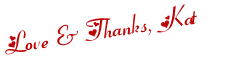
 Twitter
Twitter Facebook
Facebook Kats Kreations
Kats Kreations **Blog Tips**
**Blog Tips** RSS
RSS
































