There is a great online site that lets you add watermarks to your photos free of charge. Of course you can pay and upgrade to pro but you don't have to! The basic, free program is all you need. Here's what you do:
1. Go here
2. Click on Upload Photo(s) and choose the photos you want to watermark. Your picture(s) will be listed under Uploaded Photos. A copy of the first picture will be in a square on the right hand side.
3. Click on Add Watermark. A menu will open up that will allow you to either add a text or an image watermark (I'll show you both here in a minute) plus the text font, color, size and angle. As you change things it will change on the picture to the right so you can see how it's looking. You can also move the watermark around on the picture by clicking the blue cross at the top of the watermark area on the picture on the right or make it larger by clicking the pink arrow and dragging it. On the text option you can also choose whether to have the words one time or tiled (I'm going to show you tiled)
4. Click on Process Photo(s) when you are happy with your watermark. In pink it will say Download Finished Photo(s). Click on that and your picture with a watermark will download
5. The picture is in a zip file. A box should open up that says What should (Firefox or IE or whatever browser you are using) do with this file? Tell it to open with Windows Explorer
6. It will open a window with a file that's named something weird like d77580f... Right click the zip folder and tell it Extract All:

7. A window will open that says Select Destination and Extract Files. Just hit next. Now your picture will open up. You can move it to your picture folder if you want.
Here's what the watermarked pictures look like using that program:
With tiled text:

With an image watermark:

Now....are you scared? Does that sound like too much trouble? Here's another way that's a little easier if it does...
1. Go to your Photobucket album. What? You don't have one yet?? As much as I've talked about how great it is there?? Shame on you! Get one now!
2. K? Are you there? Good. Upload the picture you want to watermark or choose one from your album.
3. Select Edit over the photo
4. When the editing section opens up there are tabs at the top over the photo you are editing. Choose Decorate
5. Choose Text
6. Place the box where you want the text on your photo. Choose your font and color and enter the text in the box that says Enter Text Here
7. NOW THIS IS VERY IMPORTANT! Check the transparent box next to background.
8. When you are happy with how it looks click on Apply
9. Under the photo choose Save A Copy
That's it :) Here's what that looks like (I did several different fonts and colors for you to see):



Now you can watermark your photos if you want to! I hope this helped you Beth and please ask anything else that you want to know!! That goes for all of you :) Have a great day everyone!
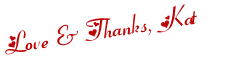
 Twitter
Twitter Facebook
Facebook Kats Kreations
Kats Kreations **Blog Tips**
**Blog Tips** RSS
RSS





3 of the people I love gave me love:
now here is something I never knew, brilliant, will copy this, with ur permission and do it at a later date xxx
Thanks for this tutorial! I've been meaning to add a watermark to my photos. This was very helpful, and yes, it introduced me to Photobucket. :D
This is brilliant. I wish and tried many times to add signature to my photos but is not familiar with the right method. A big thanks to you for this excellent tutorial that helped me.
digital signature
Post a Comment
I hope you have a beautiful day! ♥