Today I thought I'd tell you how to make a few more symbols and then I'm going to show you a beautiful award that I received from my friend Jingle ♥
For all these symbols you are going to hold down the ALT key and at the same time press the numbers on your keypad (the number pad on the right hand side of your keyboard; not the numbers above the letters):
Trademark: ALT 0153 makes ™
Registered: ALT 0174 makes ®
Cents: ALT 0162 makes ¢
Pretty cool stuff I think :)
Now onto another cool thing! My friend Jingle gave me another award. What makes this award so special to me is that she made it herself! I think it's absolutely beautiful!!
Isn't that pretty?!! I just love it! Thank you so much Jingle!
Click here to visit Jingle. You'll like her :) She's an awesome poet and a beautiful person ♥
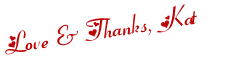
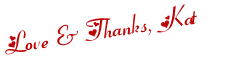
 Twitter
Twitter Facebook
Facebook Kats Kreations
Kats Kreations **Blog Tips**
**Blog Tips** RSS
RSS






































