1. Go here
2. Decide whether you want to add the form using a widget or adding it to your template. I chose the template option. They are really detailed in their instructions so I'm not going to go through all that with you. Just know that's it super simple and they are really helpful. There is no question on what to do because their instructions are that good!
3. Be sure to save your template after you make the changes they tell you to make and you're all set!
I am going to tell you a little bit about all the options...
From your IntenseDebate dashboard go to your site. On the left hand side there is a box that says Moderation at the top. In that box is where you'll find all the options under Settings.
1. Moderation:
Choose whether you want to moderate comments and if you want people to have to have an IntenseDebate account to be able to leave a comment. I don't have either one of those checked.
Choose how many links (links that your commentator leaves in their comment) will put a comment into moderation automatically. I have that set to 5 but that number is up to you.
Here's where you can also choose to have Akismet Spam Filter on (which is awesomeness) and choose words you do not want people to be able to use in their comments (also awesomeness!). You can also ban users from being able to comment on your blog, automatically approve certain users and add other people as moderators.
2. Account:
This is where you name your blog, add your feed URL, decide what language you want your comments to be posted in and decide what things you want emailed to you.
3. Layout:
Here you will decide if you want user pictures enabled, what the reply button will look like, what items you want shown on the form (like the subscribe menu) and what text you want posted under your comment form.
4. Comments:
Here you will decide how you want people to be able to log in to leave a comment and what items can be added to comments like pictures and links.
5. Custom CSS:
This is if you have custom CSS that you want to use for your comment form. Only use this if you are really good at writing CSS otherwise just skip it!
6. Misc:
Here is where you decide where the comment form will be placed on your blog and what you want to say where the comment is (like "leave a comment" or "whatcha think?")
Be sure to save any settings that you decide to use and then you're all done! Let me know what you think of it here and if you decide to use it on your blog. I just really don't like the Blogger comment form. It's boring to me!
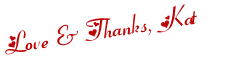
 Twitter
Twitter Facebook
Facebook Kats Kreations
Kats Kreations **Blog Tips**
**Blog Tips** RSS
RSS





0 of the people I love gave me love:
New comments are not allowed.